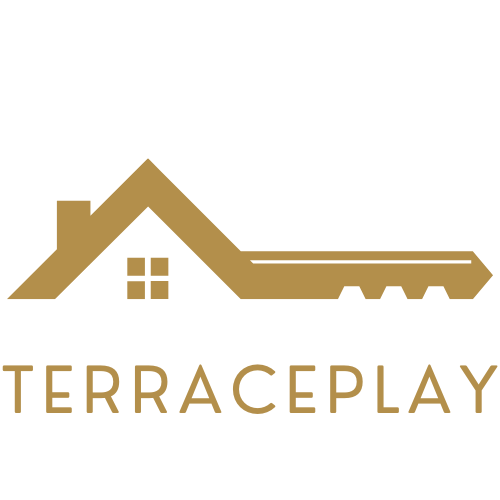Roblox is a universe bursting with creativity and adventure, but let’s be honest—what’s an epic gaming session without your favorite tunes blasting in the background? Imagine building your dream world while jamming to your go-to playlist. Sounds amazing, right? Yet, many players find themselves in a silent struggle, where the music fades away the moment they dive into the game.
Table of Contents
ToggleUnderstanding Roblox and Music Integration
Roblox offers a dynamic platform where players can dive into immersive worlds. Integrating music enhances this experience, providing a lively background that elevates gameplay.
The Importance of Music in Gaming
Music plays a crucial role in enhancing player engagement. It sets the tone and creates an emotional connection, making gaming experiences more enjoyable. Several studies indicate that background music can improve focus, which leads to better performance during game sessions. Players often express how music amplifies their enjoyment, transforming ordinary moments into memorable ones. Incorporating favorite tracks into gameplay can spawn a personalized atmosphere, making each adventure unique.
How Roblox Handles Audio
Roblox utilizes an advanced audio system to manage in-game music. Players can access an extensive library of sound effects and music tracks, permitting customization of their environments. Audio clips must meet specific guidelines to ensure quality and functionality. Sounds can be played in various contexts, providing options for atmosphere in different game scenarios. Developers must upload sound assets to the platform, ensuring compliance with copyright laws. This approach allows creators to design engaging audio experiences that resonate with players.
Methods to Keep Music Playing
Players can enhance their Roblox experience with music in the background. Several methods exist to keep tunes playing while immersed in gameplay.
Using Discord for Background Music
Connecting to Discord offers an effective way to play music while gaming. Players can create a voice channel and invite friends, sharing playlists through bots like Groovy or Rythm. Meanwhile, listening to music from the bot keeps the tunes flowing without interrupting gameplay. Discord’s user-friendly interface makes it easy to adjust volume levels, ensuring a balanced audio experience. Enjoying personal playlists while chatting with friends adds to the Roblox adventure, making it more enjoyable.
Utilizing Third-Party Apps
Third-party apps present another option for keeping music alive during Roblox sessions. Programs like Spotify or YouTube Music allow players to stream their favorite songs seamlessly. Background music from these apps continues playing even when switching between tasks. Adjusting audio settings within the apps lets players find the perfect mix while gaming. Integrating these applications with Roblox provides a soundtrack that complements the gameplay, enhancing the overall atmosphere.
Adjusting Roblox Settings
Adjusting Roblox settings ensures music plays seamlessly while gaming. Players can easily modify sound options to enhance their experience.
Managing Sound Settings in Roblox
Accessing the sound settings starts in the Roblox main menu. Click on the gear icon, then select the “Settings” option. Muting or adjusting the volume affects in-game audio. Players can enhance background music without compromising sound effects by adjusting these levels. If sounds overpower gameplay, finding the right balance becomes essential. Fine-tuning individual sound settings allows for a personalized audio experience.
Configuring Audio Preferences
Configuring audio preferences offers control over how sounds interact during play. Each game may feature unique audio settings accessible through the in-game menu. Players can customize how music plays, either through game settings or system preferences. Selecting different audio outputs enhances the overall experience. Players benefit from testing various configurations, finding the ideal mix of music and in-game sounds. Adjusting preferences ensures harmonious audio while diving into exhilarating gameplay.
Troubleshooting Common Issues
Players may encounter issues with music playback while in Roblox. Addressing these problems swiftly ensures an uninterrupted gaming experience.
Addressing Music Playback Failures
Music playback failures can occur for various reasons. Players should first check their audio settings within Roblox, ensuring that background music is not muted. Verifying that the correct audio output device is selected also helps. If using third-party apps, checking their permissions and ensuring they remain open during gameplay can prevent interruptions. Restarting both Roblox and the audio streaming app may resolve lingering issues. These steps collectively aid in restoring desired music to the gaming environment.
Solutions for Audio Lag
Audio lag can disrupt the immersive experience in Roblox. Players often find that closing unnecessary applications or browser tabs frees up system resources, improving performance. Increasing the performance settings in Roblox can also help. Lowering graphical settings reduces the overall load on the system. Using wired headphones instead of wireless ones may enhance audio synchronization. Players can also check their internet connection, as a strong and stable connection is vital for seamless audio playback. Each of these strategies provides a pathway to smoother audio during gameplay.
Integrating music into Roblox can transform the gaming experience into something truly special. By utilizing platforms like Discord or streaming services such as Spotify players can create a personalized soundtrack that enhances their gameplay. Adjusting the in-game audio settings ensures a perfect blend of music and sound effects.
Players should also be proactive in troubleshooting any playback issues to maintain a seamless audio experience. With the right strategies in place players can enjoy their favorite tunes while immersing themselves in the vibrant world of Roblox. Ultimately music not only enriches the game but also fosters a deeper connection to the gameplay itself.